

|
|
|
| Sun Jan 14, 2001 - 5:11 PM EST - By James Hromadka | |
|
|
|
|
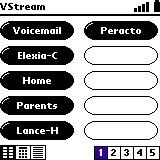 I
remember the
keynote
address where Jeff Hawkins discussed what smart phones needed to have
to be usable. All of those things are in the VisorPhone. The
heart of the VisorPhone is its vaunted Phone
application, which is the main application you will use with the VisorPhone.
I
remember the
keynote
address where Jeff Hawkins discussed what smart phones needed to have
to be usable. All of those things are in the VisorPhone. The
heart of the VisorPhone is its vaunted Phone
application, which is the main application you will use with the VisorPhone.
The VisorPhone comes with a detailed 100-page manual -- you won't need it. The Phone application is very intuitive. Quickly press the Phone button on the right side of the VisorPhone to launch the Phone application. This brings up a speed dial listing (you can also change the default screen). You can have up to 50 speed dial entries with 10 per screen.
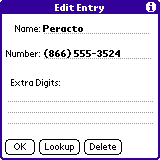
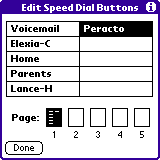 Tap
on any empty space to create a speed dial entry. Enter a name and
phone number or use Lookup to select a phone number from your AddressBook.
Select Edit | Speed Dial buttons to edit a
previously-created entry. This is also a nice way to see how many
speed dial entries you have.
Tap
on any empty space to create a speed dial entry. Enter a name and
phone number or use Lookup to select a phone number from your AddressBook.
Select Edit | Speed Dial buttons to edit a
previously-created entry. This is also a nice way to see how many
speed dial entries you have.
At the bottom left of each section of the Phone application are three buttons to switch among Speed Dial, Manual Dial, and History. You can also switch among the screens by repeatedly tapping the Phone button the same way you switch views with the DateBook button. The top of the Phone application screen has the service provider (I used VoiceStream), signal strength, and a battery meter for the VisorPhone.
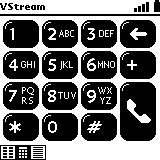 The
middle icon is
Manual Dial; here there's a
standard phone pad that you can use to dial numbers that aren't in the
speed dial list or AddressBook. This
is a feature that I rarely used because all of the phone numbers I use
are in my AddressBook (well maybe not PizzaHut
The
middle icon is
Manual Dial; here there's a
standard phone pad that you can use to dial numbers that aren't in the
speed dial list or AddressBook. This
is a feature that I rarely used because all of the phone numbers I use
are in my AddressBook (well maybe not PizzaHut ![]() ).
).
Once again, the large buttons make it easier to dial with your fingernail or with a stylus.
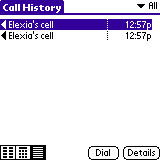 The
right icon takes you into the Call History
for the VisorPhone. Here you can get details on your last 1000 phone
calls, with information such as name, time of call, and duration of call.
The
right icon takes you into the Call History
for the VisorPhone. Here you can get details on your last 1000 phone
calls, with information such as name, time of call, and duration of call.
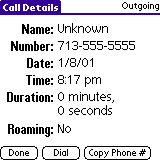 This is great for people that need to bill every second of their time
to someone and can also be used to keep up with how many free minutes
you have left in the month, although there is no way to determine the total
number of minutes in your Call History.
You can view either your Incoming calls, Outgoing calls, Missed calls,
or all calls. Icons next to the person's name let you know the type
of call.
This is great for people that need to bill every second of their time
to someone and can also be used to keep up with how many free minutes
you have left in the month, although there is no way to determine the total
number of minutes in your Call History.
You can view either your Incoming calls, Outgoing calls, Missed calls,
or all calls. Icons next to the person's name let you know the type
of call.
One glaring omission from the Call History
is that it will not track any modem calls you make. This could be
dangerous if you start racking up minutes browsing VisorCentral
Mobile or other websites with your Visor.
SMS >>
Copyright ©1999-2016 Smartphone Experts. All rights reserved :
Terms of Use : Privacy Policy
VisorCentral is not not affiliated with or endorsed by Handspring Inc in any way.