

|
|
|
| Fri Mar 2, 2001 - 12:51 PM EST - By Alan Graham | |
|
|
|
|
When you create a new note you are given a simple layout that is easily deciphered from the icons at the bottom. If you get confused there is an effective help section under the options menu which also includes a quick guide of the icons and their function.
 •Create
new note - One simple tap and you are ready to begin writing a new note. Once
you create a note you can always go back later and give it a title using Graffiti.
This is a helpful function for the thumbnail view as some thumbnails may difficult
to decipher their content from the image.
•Create
new note - One simple tap and you are ready to begin writing a new note. Once
you create a note you can always go back later and give it a title using Graffiti.
This is a helpful function for the thumbnail view as some thumbnails may difficult
to decipher their content from the image.
•Clear Note - Tap it and you are prompted if you wish to clear the contents of this note. What I like about this feature is if you have already set the alarm and title, but you aren't happy with what you drew, it wipes the image but all your other settings remain.
•Delete Note - After a small warning, it terminates the entire note with extreme prejudice.
•E-mail note - Tapping this icon brings up the e-mail section. From here you can enter any e-mail address from your Address Book, or a new address on-the-fly. You'll find a subject line and you can even include a regular text message to send along with the note. The e-mail will come out on the other side as a regular text e-mail with a jpeg attachment (the note). This is really a nice feature since you can send along an explanation of your accompanying image. For example, if you drew a small map, you could send along the directions. One feature I really like is the option to send the note right away or delay it until later. However what is lacking is the ability to send the note to a list of BCC recipients. I can think of many instances where I may want to keep my list to myself.
•Lock Note - a great feature that keeps me from messing up what I have drawn. Once I tap the lock icon, I cannot accidentally erase, write over or delete a note that may already be perfect as it is (see masterpiece - Spider in the Sky).
•Pen Settings - Here is what I consider the weakest part of the application. Unfortunately my choices in this section are limited to two pen settings, a text insertion tool and a block eraser. My penmanship is so poor, that I would love to have more customization to fit my particular writing style (caveman). I would also like to have a selection of brush settings, possibly some brush effects (not extremely important but nice) and some control over the eraser. The current eraser is strictly a block eraser which is effective for erasing large areas (or blocks), but for the discriminating user who only needs to erase one pixel, you better be very careful. I understand this program was not originally designed as a drawing application, but it seems to be evolving rapidly and these small additions would clearly put it ahead of other applications that have stronger graphical tools.
•Alarm - This is probably one of the best features of the program. You can quickly write a note and activate an Alarm/Reminder within just a few seconds. It not only allows you to set the time and date, but you can set a repeating function for items that may occur hourly, weekdays, daily or weekly. This simple function has allowed me to bypass most of my need for the Calendar. It doesn't have all the handy lookup or scheduling abilities, but I mainly use my Calendar for reminders. When the Alarm/Reminder goes off, it brings up a full screen version of your note with an option to dismiss it, set a later time (basically a snooze feature) or you can also just delete it.
•Scroll - At the top of the screen, there is a nice little scroll feature which tells you what note you are viewing and allows you to cycle forward or backwards to the next one.
•Snapshot - BugMe! also comes with SnapShot, a free tool that will take a snapshot of any screen and turn it into a note.
Send/Receive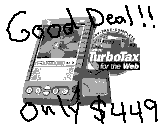
Now not only does BugMe! allow you to send notes, but it allows you to receive any BugMe! message beamed to you or any image e-mailed to you as a jpeg. You can then annotate the image and and send it back. For example I took this image off the VisorCentral website and e-mailed it to my BugMe.net account. I then pulled the image into BugMe! and wrote (child-like) a note. I then e-mailed it back to myself. If I took part in that deal, you would see this note in color. BugMe! has full support for the Prism.
Copyright ©1999-2016 Smartphone Experts. All rights reserved :
Terms of Use : Privacy Policy
VisorCentral is not not affiliated with or endorsed by Handspring Inc in any way.