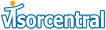
| stories | reviews | poll |
<< prev | next >>
Is this a keyboard or a case? Answer, Both!!
tDevice
has taken two accessories for the visor and combined them into one. Currently
only available for the Visor Edge (and Palm Vx) the Q-Pad incorporates both a
QWERTY keyboard and number pad inside a leather folding case.
The main advantage with this product is its usability. There is no need for
taking the visor out of the case and attaching a keyboard like some other
products, with Q-Pad the keyboard can be used while inside the case because it
is built in.
Specifications
The Q-Pad features a QWERTY keyboard with a number pad, arrow keys, and special
punctuation keys. The keyboard is located in the bottom of the case and when
closed covers the front of the Edge. The keyboard is sensitive to the touch and
fairly accurate when typing.
The case itself is
built from leather and is quite durable. The case closes from the bottom (unlike
the
Slipper Cases from E&B and the
Vaja cases) and uses a Velcro attachment to close. The back side of the case
folds back using a hinge to provide a stand for resting the Visor on a table top
or desk.
The edge itself slides into a plastic �cradle like� serial attachment built into
the case. This attachment secures the Edge into the case and also makes the
connection between the Edge and the keyboard using the serial port. Meaning, you
can�t sync/charge the Edge and use the case at the same time, you must first
remove the Edge from the case to put it into the cradle.
Case Usability
Using the case is great! It works like all other cases and protects the Edge
like any case should. The keyboard of course is an added benefit, and makes data
input much quicker, especially if you aren�t too familiar with Graffiti.
Sliding the Edge into the serial attachment is simple, the Edge snaps into place
to assure security. I even held the case open, upside down, and shook
vigorously; the Edge stayed in place and didn�t move a bit. Taking the Edge out
is just as easy; all you do is pull with a little force, and it slides out.
Users have easy access to the stylus. However, I would much rather use my finger
to make selections and use the keyboard to type, than use the stylus.
The hinged stand to prop the Edge up when typing defiantly helps when typing
using a flat surface. In fact, I tend to leave my edge in the case propped up in
this position on my desk instead of leaving it in the cradle. This way, I get
better use of the keyboard, and especially the calculator function with the
number pad. The only problem I have with the stand is the strength. The hinge on
my version is a little weak and therefore collapses sometimes when I tap the
screen or press a hotkey. However, I have been told that tDevice realized this
problem and is making the hinge stronger.
Using modules with this case is impossible since the Edge requires the use of
the adapter. There is no way to close the case if the adapter is attached to the
edge. The only time the use of modules would be feasible, is when the case is
open and the stand is down.
�
�
Software
The Q-Pad comes with a disk containing the software driver for the keyboard.
Just copy the PRC file into your add-on folder in your Palm Desktop and Hot-Sync
the Edge. This will create a Key-Pad icon in your Launcher.
The program is the settings program for the keyboard and contains all the
variable for the Q-Pad�s operation. Here, you are able to change the key repeat
rate, the delay until repeat rate, and you may enable/disable an audio beep for
when you type. There is also a option to enable and disable the Q-Pad, so if you
don�t want to use the keyboard for some reason, just un-check the box.