

|
|
|
| Sat Jun 9, 2001 - 8:38 PM EDT - By James Hromadka | |
|
|
|
|
There are six databases that come with Pocket Recipes: Conversions, My PxRecipes (which is empty), Nutrition Info, PxRecipes (2506 recipes), PxShopping List, and Subs & Equivs. You can enter all of your personal recipes into My PxRrecipes and leave the other databases alone. These other databases reside on the module, while My PxRrecipes stays in the Visor's memory.
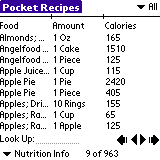 On
the screen shown, I am in the Nutritional Info
database. Change categories by tapping on "All"
at the top-right of the screen. Tap on "Nutritional
Info" to switch databases. The inside arrows move through
your records, and the outside arrows jump to the first and last records
of the database. Tap-and-drag the tick marks to adjust the column
width. This database is very helpful for users who want to be prepared
when dining out or shopping for the family -- no more guessing about how
many calories are in that cereal or cake.
On
the screen shown, I am in the Nutritional Info
database. Change categories by tapping on "All"
at the top-right of the screen. Tap on "Nutritional
Info" to switch databases. The inside arrows move through
your records, and the outside arrows jump to the first and last records
of the database. Tap-and-drag the tick marks to adjust the column
width. This database is very helpful for users who want to be prepared
when dining out or shopping for the family -- no more guessing about how
many calories are in that cereal or cake.
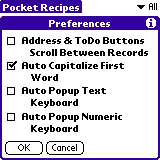 The
first thing I do when I get a new module/app is see what preferences there
are. I suggest that you tick the first option so that you can scroll
through recipes more quickly. The other options are for users that
don't know Graffiti very well and often use the Visor's on-screen keyboard.
The
first thing I do when I get a new module/app is see what preferences there
are. I suggest that you tick the first option so that you can scroll
through recipes more quickly. The other options are for users that
don't know Graffiti very well and often use the Visor's on-screen keyboard.
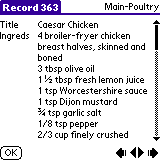 When
you tap on a recipe's name you get a nice screen with all the details that
you have entered. Use the up/down buttons to scroll through the recipe.
Nothing fancy, but it gets the job done. One thing that I believe
would be a nice addition to Pocket Recipes is to let users take pictures
using the Eyemodule
and save them with their recipes. Many cookbooks have nice mouth-watering
pictures -- why not Pocket Recipes?
When
you tap on a recipe's name you get a nice screen with all the details that
you have entered. Use the up/down buttons to scroll through the recipe.
Nothing fancy, but it gets the job done. One thing that I believe
would be a nice addition to Pocket Recipes is to let users take pictures
using the Eyemodule
and save them with their recipes. Many cookbooks have nice mouth-watering
pictures -- why not Pocket Recipes?
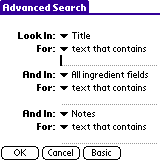 There
are several ways to search through a database. Tap Record
| Search Records to bring up the Basic Search
screen. This lets you search using only one parameter.
Tap the Advanced button (pictured) to search
using up to three parameters. After searching the current database,
a Search Results screen is displayed that
looks just like a normal database. Tap the Show
All Records button to exit the search.
There
are several ways to search through a database. Tap Record
| Search Records to bring up the Basic Search
screen. This lets you search using only one parameter.
Tap the Advanced button (pictured) to search
using up to three parameters. After searching the current database,
a Search Results screen is displayed that
looks just like a normal database. Tap the Show
All Records button to exit the search.
You can also search using the Visor's Find
button. This is the traditional search that looks through all your
applications for the specified term. I don't recommend using this
method as it is much slower.
Shopping Lists >>
Copyright ©1999-2016 Smartphone Experts. All rights reserved :
Terms of Use : Privacy Policy
VisorCentral is not not affiliated with or endorsed by Handspring Inc in any way.