 I used the Hagiwara 16 Meg Flash Module with JackBack. With Visors, you can use any Springboard Compatible Flash Module. These include the 8 Meg Handspring Modules, and the 8 and 16Meg Hagiwara.
I used the Hagiwara 16 Meg Flash Module with JackBack. With Visors, you can use any Springboard Compatible Flash Module. These include the 8 Meg Handspring Modules, and the 8 and 16Meg Hagiwara.
Most who've used the Handspring Backup Module are impressed with it's simplicity. JackBack takes everything that was good about the Backup Module and adds all the advanced features you'd want in backup software. It's preferences dialog includes all the appropriate options like prompting before overwriting database.
Compression
Another feature of JackBack that is useful is the SysZLib.prc compression library. This optional library takes only an additional 32K of your Visor's memory, but it compresses your backups 30 to 50 percent. This slows the backup down slighly as the files are compressed. However, if you use your Flash Module for storing other files it's a very useful future. When I backed up my Visor Prism containing about 6 megs of data, it was compressed to about 4 megs.
Scheduled Backups
This is the killer feature that I really like about JackBack. I don't like the concept of File Management. I want all my information in front of me, and I don't like thinking about when things are backed up. I just want my data when I want it, and when something goes wrong, I need to know my backup was up to date. The Main Screen of JackBack has an option for scheduled backups. Backups can repeat hourly, daily, or weekly. I have my Visor back itself up to the 16Meg Flash Module every night at 1am. I also set JackBack to compress the data. This leaves me about 12Megs free on the Flash Module.
Selecting Databases
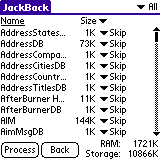 From the Advanced screen, you are presented with a list of all the databases on your system. Each database has an instruction next to it in a pull down, like Skip, Backup, Archive, Delete, Restore. After you've selected the databases
you want to act on, you press Process. JackBack also keeps a log of backup operations that you can refer to in case of errors.
From the Advanced screen, you are presented with a list of all the databases on your system. Each database has an instruction next to it in a pull down, like Skip, Backup, Archive, Delete, Restore. After you've selected the databases
you want to act on, you press Process. JackBack also keeps a log of backup operations that you can refer to in case of errors.
Archiving
JackBack supports "Archiving" of Databases, which is basically backing it up, then deleting it. These archives can be compressed, and easily restored later. Personally, I like to have all my files available all the time, so I'm not a big archiver. It work be nice if I could take selected Archive Sets and "name" them, like "Work Documents" and archive and un-archive with a click.
Restoring
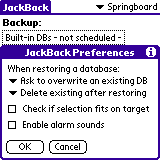 Of course, none of these fancy Backup features are worth much if the software doesn't Restore, right? After backing up, I hard reset my Visor Prism, clearing all data. Let me tell you, it's scary every time I hard reset, no matter how sure I am of my backups! Because I used a Flash Module to backup to, my data was safe, and the JackBack software resided on the Module itself. JackBack was immediately available from the Application Laucher. For the other handhelds, like Palms, JackBack installs into their built-in Flash Memory. The first
time you run JackBack after a hard reset or battery failure,
JackBack looks for a backup of the Flash software in Flash and
automatically restores it. On my Visor, I hit restore, and about 5 minutes later I was up and running again with all my databases in place.
Of course, none of these fancy Backup features are worth much if the software doesn't Restore, right? After backing up, I hard reset my Visor Prism, clearing all data. Let me tell you, it's scary every time I hard reset, no matter how sure I am of my backups! Because I used a Flash Module to backup to, my data was safe, and the JackBack software resided on the Module itself. JackBack was immediately available from the Application Laucher. For the other handhelds, like Palms, JackBack installs into their built-in Flash Memory. The first
time you run JackBack after a hard reset or battery failure,
JackBack looks for a backup of the Flash software in Flash and
automatically restores it. On my Visor, I hit restore, and about 5 minutes later I was up and running again with all my databases in place.
The Future >>