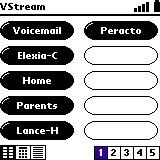 Quickly
press the Phone button on the right side of the VisorPhone to launch the
Phone application. This brings up a speed dial listing. Tap
on a page number or use the up/down buttons on your Visor to change screens.
Quickly
press the Phone button on the right side of the VisorPhone to launch the
Phone application. This brings up a speed dial listing. Tap
on a page number or use the up/down buttons on your Visor to change screens.
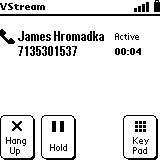 Tap
any of your created buttons to immediately dial a number. Once the
party answers, an in-progress screen appears that shows the number dialed
and the person's name if you have it entered in your Visor's AddressBook
or speed dial listing.
Tap
any of your created buttons to immediately dial a number. Once the
party answers, an in-progress screen appears that shows the number dialed
and the person's name if you have it entered in your Visor's AddressBook
or speed dial listing.
That's it! You can also use your Visor's normal AddressBook
to make a call. While the VisorPhone is inserted, tapping on any
phone number in your address list will bring up a screen with all of the
phone numbers for the selected entry. Tap Dial to call the number.
During a call, press and hold the Phone button to hang up; press and hold
the phone button when not in a call to redial the last number.
One thing that I noticed about using the AddressBook
is
that if you do not have the international prefix (i.e. +1 for US numbers),
the VisorPhone will prefix your numbers with a 1. If your number format
is +1 ### ### ####, the +1 will be ignored.
3-Way Excitement
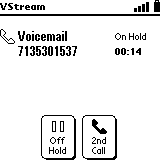 During
a call, you can tap the Key Pad button if you need to enter any numbers,
or tap Hold to call another number. After pressing Hold, you have an indicator
for how long you have someone on hold (a nice touch). You can either
take someone off hold or make a second phone call. Throughout all
of these screens, you will notice that the buttons are nice and large.
Time to make a 3-way call and burn those free minutes away.
During
a call, you can tap the Key Pad button if you need to enter any numbers,
or tap Hold to call another number. After pressing Hold, you have an indicator
for how long you have someone on hold (a nice touch). You can either
take someone off hold or make a second phone call. Throughout all
of these screens, you will notice that the buttons are nice and large.
Time to make a 3-way call and burn those free minutes away.
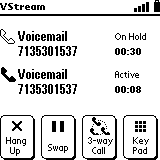 After
making a second call, you can switch between your two phone calls by pressing
the swap button. The active call will have a dark phone icon next
to it. Tap the 3-way Call button to talk to both callers at once.
After
making a second call, you can switch between your two phone calls by pressing
the swap button. The active call will have a dark phone icon next
to it. Tap the 3-way Call button to talk to both callers at once.
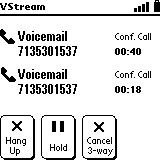 3-way
calling is one of those features that is rarely used, but the VisorPhone
makes it so easy to make a 3-way call that I think more people will begin
using the feature.
3-way
calling is one of those features that is rarely used, but the VisorPhone
makes it so easy to make a 3-way call that I think more people will begin
using the feature.
The Phone Application >>